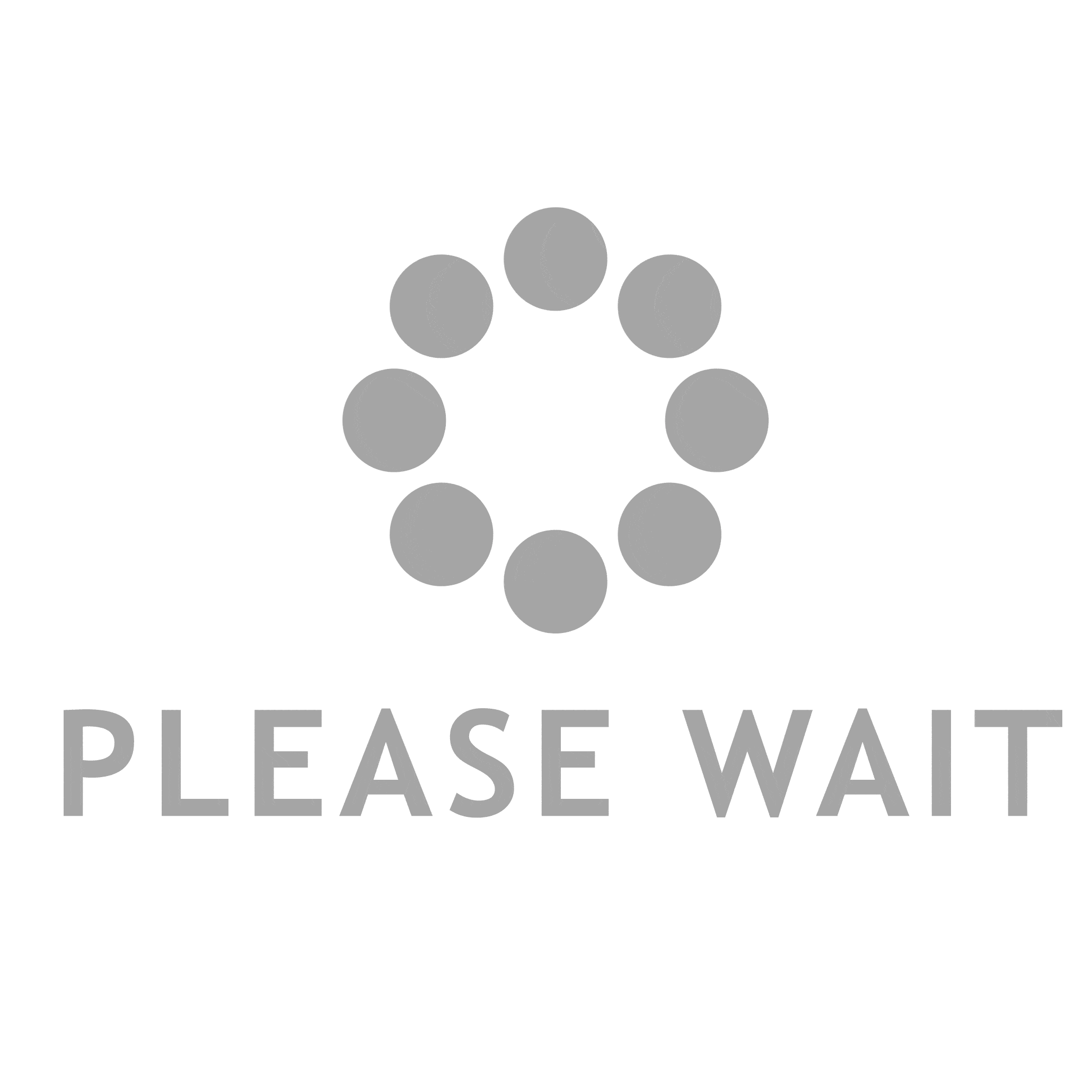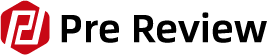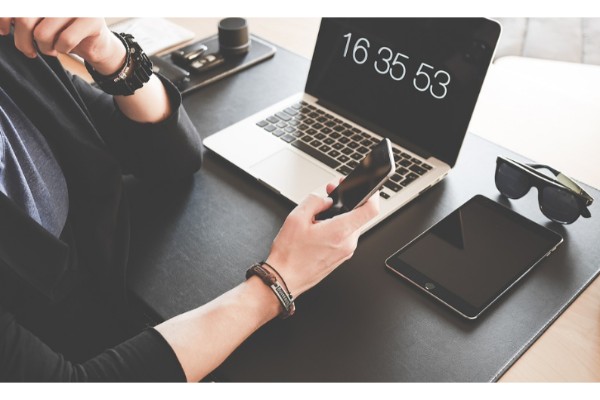Are you looking for a way to disable message blocking on Android? Android-based smartphones are used by millions of people around the world. In actuality, it is currently the most widely used operating system for smartphones. The majority of you probably already know how to stop a particular number from messaging you, but what if you want to contact that particular number again in the future?
This article will describe message blocking, explain how it operates, and demonstrate how to disable it on Android devices. Let’s get started!
Table of Contents
What is Message Blocking?
Message blocking is a feature that helps block unwanted text messages from being sent to your phone. This might be a service provided by your mobile provider. With Message Blocking, you can:
- Block incoming and outgoing text messages from specific numbers
- Block text messages from all unknown senders
- Block incoming and outgoing picture or video messages from specific numbers
- Block picture or video messages from all unknown senders
Simply notifying the sender that their text message was unsuccessful in being delivered is how the message-blocking feature operates. This will give the impression that your phone isn’t receiving any texts at all, but you can still receive messages from other people, so this is obviously false.
How to Turn Off the Message Blocking on Android Phones
Message blocking can be frustrating for some people who may not understand why they are unable to receive SMS messages, despite the fact that it can be useful for some. By using the techniques listed below, you can solve this problem.
Remove the Phone Number from the Blocked List
Most likely, you mistakenly blocked a specific number; all you need to do is unblock it. On each Android phone, there is a unique procedure to unblock a number. On most devices, you can follow these simple steps:
- Step 1: Go to the Message app, tap Settings, and then Block numbers.
- Step 2: Tap Blocked numbers or Blocked list to check which numbers are being blocked.
- Step 3: Find the number that you’d like to unblock in this list, then tap Delete next to it.
Reset Your Device
You might want to think about performing a hard reset on your phone if the first solution doesn’t work. Following a factory reset, all current settings will return to their factory defaults. The present Message Blocking setting will also be removed as a result.
- Step 1: Go to Settings > System Administration.
- Step 2: Scroll down to the bottom of the page, and choose Backup & Reset.
- Step 3: Choose Reset All Settings, then enter your phone passcode to proceed with the hard reset.
Make sure you back up any important files and data before performing a hard reset on some Android phones as this will erase all of the current settings and data.
Why is My Message Blocking Active?

Here are some of the reasons why you might receive the message blocking is active on your iOS and Android devices:
- The recipient has blocked you or vice versa
- Technical issues with your mobile carrier
- Deactivated contact number
- Entered incorrect country or area code
- The worksheet is protected
- Unpaid mobile carrier plan
- Outdated operating software
- Wrong date and Time Settings
How to Fix Message Blocking is Active on Android and iPhone
Please verify that your carrier offers the SMS plan before we start. To confirm whether it is included in your current plan, we advise you to speak with your provider directly.
Additionally, a quick troubleshooting method you can apply for this issue is to restart your device. You can refresh and delete all temporarily saved data from your system using this method. The current problem might thus be resolved as a result.
This error message may also result from poor network signals. In order to send your messages correctly, we advise you to move to a location where you can find a strong signal.
Let’s continue with the additional fixes listed below if this does not resolve your problem.
Remove Recipient from Block List
You might have unintentionally blocked the recipient from your device. If you want to be certain, you might want to see if they are on your list of blocked contacts. If the recipient has blocked you, you might also want to ask them.
Here are some steps you can take to unblock the concerned contact number if you can confirm that you have blocked them or the opposite.
On Android
- Open the Settings app.
- Under the Assistant section, tap on Choosing a call blocker.
- Now, tap on the Blocked Numbers option..
- If you see the recipient in the blocked list, click on the X symbol next to their number.
- Finally, select Unblock to confirm your action.
On iPhone
- Open up the Settings app.
- Scroll down and tap on Phone.
- Now, tap on the Blocked Contacts option.
- Click on the Edit option in the top-right corner.
- Locate the recipient and tap on the ‘–‘ symbol.
- Tap on Unblock and finally click on Done.
You could also remove the contact information, add it again, and then verify that it still functions. Make sure you use the right country, area code, and phone number when entering the number.
Allow Premium SMS Access
The ability to block messages is built into the majority of Android smartphones, including the Samsung Galaxy. This feature may occasionally be problematic and display an error message. Therefore, to be on the safe side, you might want to turn on the Premium SMS function on your devices to prevent such problems.
You can take the steps listed below.
- Launch the Settings app.
- Select the Apps option.
- Navigate to the top-right corner and click on the three-dotted icon.
- Select the Special Access option.
- Now, scroll down and tap Consider using the Premium Text Message Services.
- Simply tap the messaging program.
- Finally, click on the Ask option from the drop-down menu.
Turn Off iMessage
There may be a conflict while sending a message using iMessage in some cases. Disabling iMessage may be a good idea to see if the issue is with that service. You can take the steps listed below.
- Launch the Settings app.
- Locate and tap on Messages.
- Disable the toggle for iMessage.
Send the message once more now. If doing so resolves the problem, iMessage may be experiencing a malfunction. To fix this problem, sign out of your Apple ID account and then sign back in.
The steps are listed below.
- Reopen the Settings application.
- Now, tap on Messaging > Send and Receive.
- Click on your Apple ID hyperlink.
- From the pop-up, select the Sign Out option.
- Now turn off and restart your iPhone.
- Head back to Send and Receive can be found under Settings > Messages.
- Now, tap on the For iMessage, and use your Apple ID.
- In the end, make sure the problem is resolved.
Automatically Set Date and Time
Even the simplest task, sending out a message, might not work properly if your device is configured with the wrong date and time. As a result, this might prompt the “message blocking is active” error. To change the date and time on your devices, follow these steps.
On iPhone
- Open the Settings application.
- Scroll down and tap on General.
- Now, tap on Date & Time.
- Turn on the toggle for Set Automatically.
- It is possible to manually configure the date and time if they are still off.
On Android
- Launch the Settings app on your device.
- Now, scroll and tap on General Management.
- Select the Date and Time option.
- Turn on the toggle for Automatic Date and Time.
- Additionally, you can manually set the proper configurations.
Note: Please be aware that the procedures may change based on your Android device.
Clear Storage Space
If the storage on your phone is filling up, it might malfunction while sending messages. It is always recommended to have at least 20% of available storage. We advise you to delete any unused apps and files from your device. Additionally, be sure to remove any recently deleted folders from your phone because they can increase storage.
You can read this article and apply the suggestions made there to improve the performance of your mobile device.
Software Update
Sending messages can become problematic when using an outdated operating system, especially on iPhone devices. It’s possible that the current version has bugs and system errors that make it incompatible. To prevent such problems, we advise you to regularly download and install the most recent operating software.
You can follow the step-by-step instructions found here.
On iPhone
- Enter the Settings app.
- Scroll down and tap on General.
- Now, tap on the Software Update option.
- Click on Download and Install if updates are available.
On Android
- Enter the settings menu on the phone.
- Scroll down and tap on Updates for the system > System.
- Now, tap on Check for Updates.
- Tap on the Download if updates are available.
Reset Network Settings
You can attempt a network setting reset if you’re still having trouble sending messages. You can reset all of your network settings using this method to their default values. This is how you can go about it.
On iPhone
- Locate and launch the Settings app.
- Tap on General.
- Scroll down to the bottom section and tap on Reset.
- Select the network settings reset.
- To approve changes, enter your iPhone passcode.
- Finally, click on the Reset Network Settings to confirm your action.
On Android
- Go to Settings in the menu.
- Scroll down and tap on System.
- Select the Advanced option.
- Now, click on Reset Options.
- Tap on Reset the network settings.
- Finally, tap on Reset Settings to confirm your action.
Note: Please be aware that the steps may change depending on your Android device.

Contact Support
If none of the above methods fails to fix the issue at hand, it is most likely server outages or a technical issue from the carrier side. So, the best fix for this solution is to contact your phone carrier’s customer support. They will address the issue, offer you additional technical support, or take care of the problem for you.
Conclusion
Above are some simple methods that you can try on your own to fix the “Message Blocking is Active” error. Calling your carrier and asking for assistance is the best course of action if you have tried these solutions and they have proven ineffective. Please share any additional effective solutions you may have for resolving this problem in the space provided below for comments.