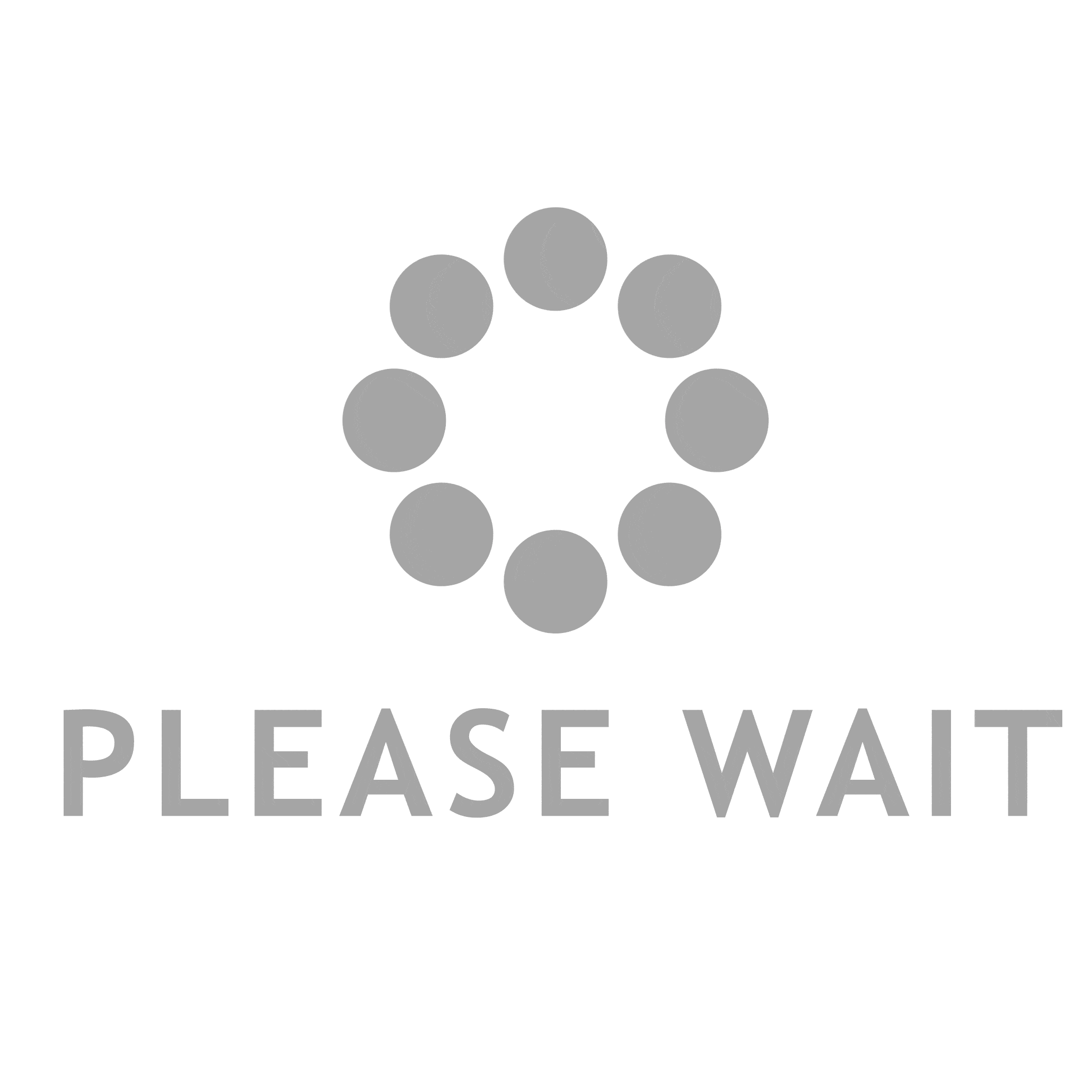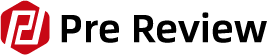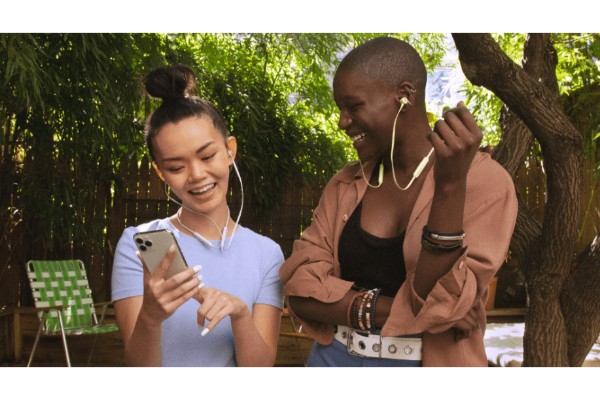What buyers tend to enjoy about the Beats Flex is that they are really straightforward for being considered “fancy” earbuds.
And fortunately for you, you can find a USB-C replacement cable online for incredibly low prices if you ever need to replace the cable.
While traveling, you can leave your charger at home or bring it along.
Table of Contents
How to Charge Your Beats Flex
The right control module contains the power button. To turn on or off your earphones, press and hold the button for one second.
Use the supplied USB-C cable to connect your earphones to a power source to charge them. From a full charge, your headphones can play music for up to 12 hours.
When your earphones are turned on and set up, the LED indicator light on the power button shows how much listening time is left:
- White: more than an hour left
- Red: less than an hour left
- Blinking red: needs to charge
What Charger Does Beats Flex Use?
The charging cable for Beats Flex is USB-C. Your brand-new Beats Flex comes with a cable.
However, you can find a good one online for $10–$15 if you need to buy a replacement or want to add a second one.
These industry-standard connectors have a simple “up” orientation, which makes it simple to plug them in and let your device charge.
Can You Charge Beats Flex With iPhone?
It is not possible to charge your Beats Flex using the power from your iPhone because they need a USB-C connector.
iPhones cannot take Both their lightning cables and USB-C cables will not fit into the Beats Flex’s jack.
Can You Charge Beats Flex With An iPhone Charger?
iPhones come with wall chargers that have type USB-C connectors.
These connectors encourage quick charging for iPhones, and if you want to switch the cable from your iPhone to your Beats Flex, you can.
All that is required is for your power source to be connected to the wall adapter.
How Do I Charge My Beats Flex Using My Computer?
Exists a USB-C port on your computer? Or have you installed one yourself (which, incidentally, you can totally do on an older PC that wasn’t built with a USB-C port)? If so, you can use the USB-C connector to connect your Beats Flex to it and charge the battery—as long as your computer is turned on, of course.
Pair Your Beats Flex

Discover how to connect your earphones to your gadget.
Pair With iPhone, IPad, Or IPod Touch
- Check to see if Bluetooth is enabled on your iPhone, iPad, or iPod touch.
- Hold your headphones close to your iOS device that is unlocked.
- The power button on your earbuds needs to be pressed and held. Your earphones are detectable when the indicator light flashes.
- The instructions that appear on your iOS device should be followed.
Learn what to do if you are unable to connect to your device.
Pair With a Mac, An Android Device, Or Another Device
- Ensure that Bluetooth is enabled on your Mac, Android device, or another device.
- Near your unlocked device, hold your earbuds in place.
- Hold down the power button on your earbuds for a few seconds. Your headphones can be found if the indicator light flashes.
- Your Mac, Android device, or other devices should open the Bluetooth menu. For instance, on a Mac, select Apple () menu > System Preferences, then click Bluetooth.
- Click or tap on your earbuds in the list of Bluetooth devices that have been discovered.
Use Your Beats Flex
Utilize the buttons on the left control module to play music, adjust the volume, and answer calls.
Play Music
To control audio playback, use the center button on the left control module:
- To start or stop audio playback, press once.
- To move to the following track, press twice. To advance three spaces back, press three times.
- To scan through a track forward, press twice and hold the second time. To scan through a track backward, press the button three times and hold on the third press.
Additionally, you can pause audio by clipping your earbuds together, and you can resume it by releasing the clip.
Change the Volume
Use the volume buttons on the left control module to regulate playback volume. Use the volume controls on your phone to regulate call volume.
- The volume up button can be pressed and held to continuously raise the volume.
- The volume down button can be pressed and held to gradually reduce the volume.
Answer Calls
To control phone calls, use the center button on the left control module:
- To take or end a call, simply press once.
- Put the first call on hold and press once to answer the second incoming call. This switches between calls when there are two active calls.
- To decline an incoming call, press and hold for about a second.
- To end the call and transfer it to your phone, press twice on the call button.
Ask Siri
When you hear a chime, press and hold the center button on the left control module to launch Siri. then express your needs.
By region or nation, Siri’s features may differ.
Press and hold the center button on the left control module to turn on voice assistance for other devices.
Reset Your Beats Flex
- 15 seconds are required for the volume down and power buttons to be pressed and held.
- Release the buttons once the LED indicator light starts to flash. Your earphones have now been reset and are prepared for a new setup with your devices.
FAQs
What Will Help My Beats Flex Charge the Fastest?
For devices like the Beats Flex, which offers 12 hours of playback time after a full charge—not bad at all—USB-C connectors are designed to provide quick charging speeds.
The Beats Flex can be charged from 0% to 100% in about 90 minutes when the USB-C is connected to a dependable power source.
If you’re pressed for time, the 10-minute Fast Fuel charge will give you 90 minutes of playback time on the Beats Flex.
You won’t have to wait for hours for your music to play again because these earbuds are made to charge quickly.
What Should I Do If My Beats Flex Aren’t Charging?
If your Beats Flex is fully charged, requires some charging, or is completely dead, you should be able to tell by looking at the LED indicator light.
Here’s how you can tell where your battery life is on the Beats Flex:
- If it is white, your battery life is still greater than an hour.
- Less than an hour of battery life is indicated by the color red.
- Your Beats Flex battery needs to be charged right away if it is blinking red. It is almost dead.
Checking the USB-C connector’s condition should be your first step if you are having trouble getting your Beats Flex to charge.
The internal wires may suffer damage if the outer protective layer is damaged.
As a result, the Beats Flex cannot be charged using your connector cable.
See if switching it out for another USB-C cable solves the problem.
Repair your Beats Flex with your chosen listening device if it still doesn’t work.
You will need to tell your device to “forget” you then take these actions to fix Beats Flex.
Closing Thoughts
Since they use a USB-C connector cable rather than a lightning cable, Beats Flex is a little different from some other Beats models available.
Since so many devices, including computers and iPhone wall adapters, can accept USB-C connectors, it isn’t a big deal.
Your Beats Flex will be fully charged and ready to use in no time thanks to USB-C connectors’ faster-charging speeds.