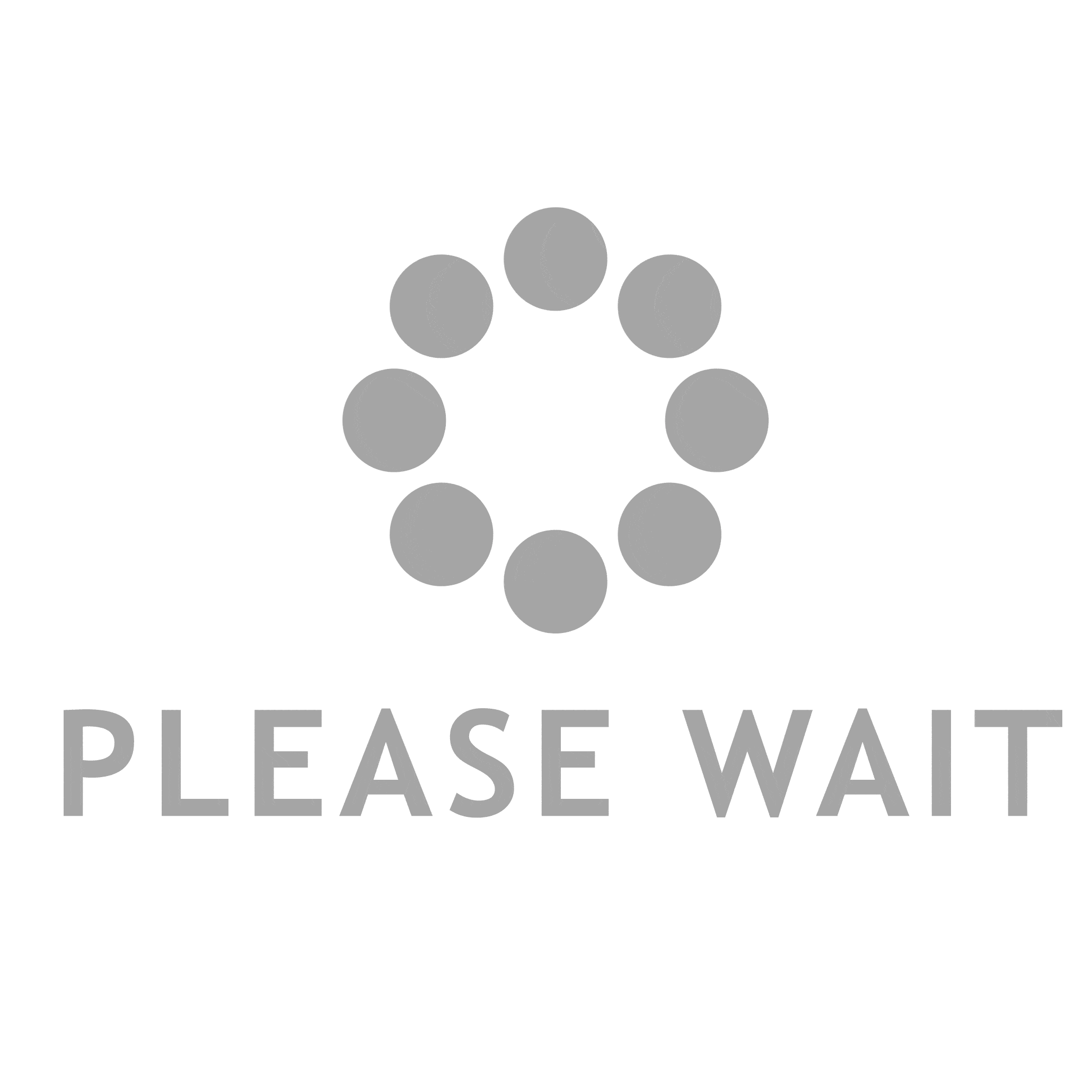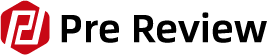Some people don’t like the name Siri and want to change it. Unfortunately, you cannot change Siri’s name to anything else. Although you can’t change Siri’s name, you can choose how Siri refers to you.
Table of Contents
Can You Change Siri’s Name?
There is no way to change Siri’s name, but you can alter her accent and voice, the language she speaks, and the name she uses to answer your questions.
Many iPhone users have experimented with finding a way to change Siri’s name, whether it’s because they find it amusing or because they want to change it for a particular reason like ease of use or to make it harder for others to use Siri on their iPhone.
Apple has made it impossible to change Siri’s name, despite the reasons someone might want to. Other features, however, are modifiable and might allow for a more customized experience.
I took some time to get used to Siri on my iPhone, but now I don’t know what I’d do without her. Life is much simpler and more enjoyable now that I can ask Siri for information like the current temperature outside or the location of the nearest coffee shop. – especially when I’m on the go.
I was definitely one of those people who wanted to be able to change her name to something I chose, but when I realized I couldn’t, I discovered some other ways to give her a more distinctive identity. I can’t wait to tell you about those concepts!
What Can You Change About Siri?
There is an increasing desire to personalize our accessories to better reflect our personalities as more people grow accustomed to using all the features of their iPhones. Trying out various options is enjoyable, whether we are looking for a specific screen saver or a distinctive phone case.
Apple has been adamant about not allowing some features on its accessories to be changed, but there are some that you can change. In fact, if you tried to change some of the features, you might end up voiding your warranty and breaking the device altogether.
One of these unalterable features is Siri’s name.
Apple’s virtual assistant is called Siri. Since it was first made available to iPhone users in 2011, Siri has served a variety of functions for Apple customers. From reminding us to call our mothers on their birthdays to assisting us in finding the best pizza joint in a new city, Siri is like always having a helper with you.
The fact that Siri can read text messages, set alarms, remind you of doctor’s appointments, and change iPhone settings without requiring you to squint at the screen makes it a huge help to people who struggle with certain disabilities.
Because of all this magic, a lot of us start to rely on Siri and want to customize this iPhone feature. If we could name Siri however we wanted, we might be disappointed.
Apple has been very frank about this. We won’t be able to change Siri’s name anytime soon, according to their plans.
There are some settings that can be altered, though, for anyone who wants to personalize their interaction with Siri. They are also fairly simple to complete.
1. Change the Accent and Voice That Siri Uses

Depending on where you live and the dialect you speak, this is a fun activity that might even turn out to be useful.
Although you can’t change Siri’s name (at least not without possibly voiding your warranty and breaking your iPhone), you can experiment with having Siri respond to you in a variety of accents.
There have been rumors that Apple is starting to consider adding more languages to the six that Siri currently supports.
Siri can currently be configured to speak in American, British, Indian, South African, Australian, and Irish accents.
Normally, when you first receive your iPhone, you are asked to select the accent you would like Siri to use when speaking with you.
However, it is simple to change Siri’s accent if you are sick of hearing that accent and would prefer to hear a different one for a while.
Launch the Settings app on your iPhone or other Apple device to get started.) When you see the “Siri & Search” icon, tap that to open.
On this screen, you will have a variety of options to select from. Tap on the one that says, “Siri Voice”.
Now for the exciting part! Under each accent, you can select from a wide range of options. The various numbers can be tapped (e.g.: Voice 1, Voice 2, and so on.), and choose the voice in the accent you prefer.
Siri will play a sample of the voice prompt with your preferred accent when you tap it.
Go ahead and exit this screen once you’re happy with your selection of accent. You should now hear Siri speaking to you in the accent of your choice.
2. Change the Language That Siri Uses
Anyone who doesn’t speak English as their first language has the option to switch Siri’s communication to another language.
This is a great way to practice learning a new language or brush up on one you previously knew and had forgotten. Talk about personalizing your iPhone!
To change Siri’s language, go back to the Settings app and choose the “Siri & Search” icon.
Chinese, Spanish, French, German, Italian, and other languages are among the many you can select from, similar to the options for accents.
There are numerous additional options in addition to these; they are truly endless!
You will be asked to confirm your decision to make this change after selecting the language you want Siri to speak. Press “Confirm”.
3. Teach Siri to Respond to You With a Different Name
This one might be my favorite because it gives you the most freedom to customize how you interact with Siri.
However, there is nothing stopping you from changing your name on your iPhone or another device even though you cannot change Siri’s name. Once you give Siri a name, she will continue to use it until you give her a new one.
Select the Contacts tab on your iPhone or other Apple device. By adding your desired name to a New Contact, Siri will be able to reach you.
Once that’s done, go back to Settings and click on the “Siri & Search” icon.
Look for the tab that says, “My Information.” You can choose the contact name you want to be called from the list under that tab.
How to Change Your Name for Siri on An IPhone Or IPad
You can either make a new card in the Contacts app or just tell Siri what to call you to change your name for Siri.
1. Start the Contacts app and tap the Plus at the top right.
2. With the name you want Siri to recognize you by, create a contact. When it’s finished, tap Done.
3. Start the Settings app.
4. Tap Siri & Search.
5. Tap My Information and then choose the new contact you just created.
If you want to customize the name that Siri uses for you — for example, a nickname that’s slightly different than what’s on the contact card — say, “Hey Siri, call [NAME] for me.” Siri should reply that it will now refer to you by that new name.
To double-check what Siri is calling you, you can say, “Hey Siri, what’s my name?”
How to Change Your Name for Siri on a Mac Computer
In the Contacts app, just like on an iPhone or iPad, you can choose a contact card to tell Siri how to contact you. On a Mac, you can also speak to Siri to further personalize your name.
1. Start the Contacts app.
2. Click the Plus at the bottom left of any card and then choose New Contact.
3. If you want Siri to refer to you by a specific name, create a contact and enter that information. When it’s finished, tap Done.
4. Make certain that card is chosen.
5. In the menu bar, click Card, and then choose Make This My Card.
Additionally, you can instruct Siri to use a different name for you. Say, “Hey Siri, call [NAME] for me.” Siri will reply that it will now refer to you by that new name.
FAQs
Can You Give Siri a Nickname?
Siri cannot have a nickname, just as you cannot change its name. Only Siri’s given name will elicit a response from the particular Siri.
Can I Change “Hey Siri” to Sometime Else?
Again, the response is no. Despite the fact that you cannot alter Siri’s name, there are a number of other ways you can personalize Siri.
Can You Personalize Siri?
Yes, you can alter Siri’s voice so that it sounds more like you. Here are a couple of things you can do:
- You can alter Siri’s voice and accent if you don’t like the way it sounds. You can customize Siri’s responses by choosing from a variety of genders and accents.
- Make Siri use your name or a nickname when addressing you. If you don’t like how Siri pronounces your name, you can instruct it to do so in a different way or even to refer to you (or another person) by a nickname.
Can I Change Siri’s Voice to a Celebrity?
The voice of Siri can be changed, but you cannot switch to the voice of a particular celebrity. American, Australian, British, Indian, Irish, and South African accents are among the choices for Siri’s voice right now. There are two to four different types for each nation, each of which represents different voices that are both gendered and genderless.
after a former coworker. In fact, he purchased the domain name Siri.com. He chose to use the name for iPhone’s virtual assistant instead after he and his wife welcomed a son.